Editing profile information on profiles with shared email addresses
If you attempt to edit a user's profile and the general information (first/last name, phone numbers, email, and password) is grayed out, a verification code will be required to update his or her information.
Email address already in use. Please provide proof of access
If you are trying to add a new employee or manager and receive the above message, this means the user's email address exists in a role on another OnTheClock account, and you will need to obtain a verification code from them to continue.
Sending a verification code for access
- Step 1: Login as the administrator or manager.
- Step 2: Visit the employee's profile.
- Step 3: Click the “pencil icon ” next to the employee's first name.
- Step 4: A pop-up will appear, asking you to validate your account.
- Step 5: Click “Send Via Email” to send a verification code to the user.
- Step 6: Enter the provided verification code to unlock the account.
- Step 7: Any updates made to the merged account will change the information for all roles associated with that email address.
- Step 8: “Save”.
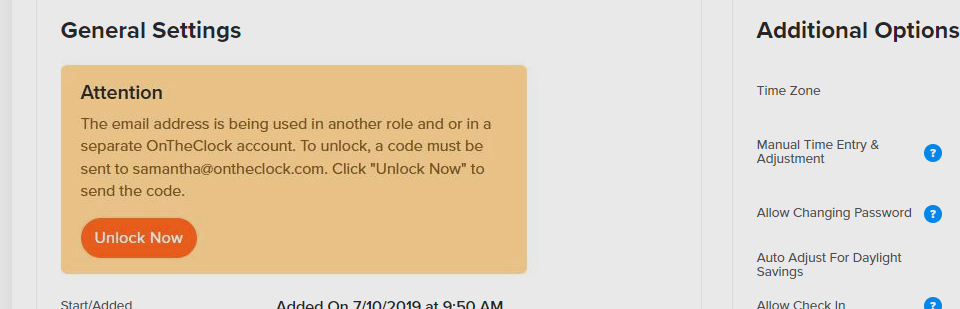
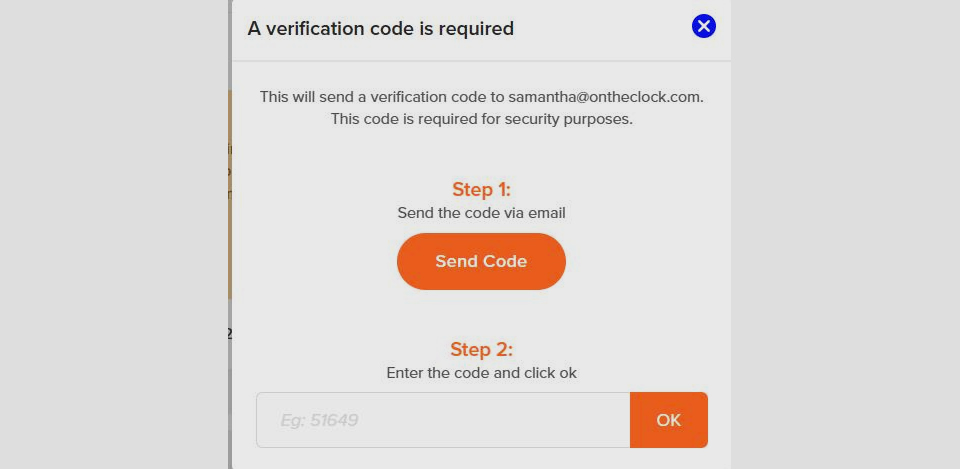
**Do not provide verification access if you do not want your information to change. Any changes made will update all profile information associated with that email address.
The information that can be updated after verification includes:
- First/last names
- Email addresses
- Mobile phone numbers
- Passwords
A merge exists that shouldn’t, or a user's account was merged with a deleted employee's account
By default, user accounts with matching email addresses will be merged. For example, if you’re the administrator of an OnTheClock account, you may use the same email address to create an employee profile. Those accounts will exist as one account. You can unmerge accounts by editing profiles and entering unique email addresses for each role/employee. If you notice an employee has been merged within your account, follow the steps below to unmerge.
How to fix an incorrect merge by unmerging profiles
You must enter a unique email address or username to successfully unmerge an account.
- Step 1: Log in to your account and navigate to the “Employees ” tab.
- Step 2: Click on the employee you’d wish to edit and open his or her profile.
- Step 3: Under “General Settings,” click the “Unmerge” button.
- Step 4: Re-enter the employee’s information into “General Settings.”
- Step 5: Click “Save Settings”.
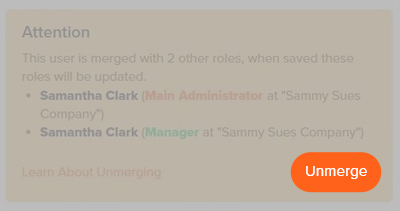
What to Expect
The following applies when an administrator and employee share the same email address within an OnTheClock account.
- Any edits made to the information within your administrator profile will affect the merged employee's profile.
- When logged in as an administrator, you will be able to adjust your employee profile as before. Any updates made to your employee profile's general information will affect your administrator profile.
- Managers with full permission will not be able to adjust an employee profile's general information (first/last name, phone numbers, email, and password) without entering a verification code via the employee.
- Do not give verification if you do not want this information to be updated.
The following applies when a manager and an employee within the same OnTheClock account utilize matching email addresses.
- Edits made to the manager or employee profiles (first/last names, phone numbers, email addresses, and passwords) will simultaneously update on both accounts.
- Additional managers will not be able to update information (first/last names, phone numbers, email addresses, and passwords) on the employee's profile without receiving a verification code from the user.
- Administrators are able to update information (first/last names, phone numbers, email addresses, and passwords) for both the manager and employee accounts.
The following applies when administrators and managers share an email address within the same OnTheClock account.
- Edits made to either the administrator or manager's information (first/last names, phone numbers, email addresses, and passwords) will update on both profiles.
- Deleting the user as an administrator will NOT delete the manager profile.
- Deleting the user as a manager will NOT delete the administrator profile.
- Administrators will still be able to update information (first/last names, phone numbers, usernames/email addresses, and passwords) for both manager and employee accounts as normal.
Shared email address for a user across multiple accounts in different roles
The following applies when a user serves as an OnTheClock administrator for one company but also as an OnTheClock employee for another company with the same email address.
- Your employee profile information (first/last name, phone numbers, username/email address, and password) will be grayed out within your company's OnTheClock account. In order for this information to change, an administrator will need to request a verification code.
- If verification is entered, these fields become editable, and all items listed can be modified (first/last names, phone numbers, usernames/email addresses, and passwords).
- The process to update your administrator profile will remain unchanged. Any edits to your administrator profile will also affect your employee information.
The following applies when a manager and employee use the same email address on separate OnTheClock accounts.
- A verification code will be required from the user in order to update the general information on both the manager and employee profiles. (first/last names, phone numbers, usernames/email addresses, and passwords.)
- If the verification code is entered, then the information will become unlocked and editable.
- Updates made to either the manager or employee profile will update both records simultaneously.
The following applies when a user serves as an administrator of an OnTheClock account with one company and a manager with a second company yet uses the same email address.
- A verification code will be required from the user in order to update the general information on the manager/administrator profile. (First/last names, phone numbers, usernames/email addresses, and passwords).
- Once the verification code has been entered, this information will be unlocked and editable.
- Changes made to this information will simultaneously update both profiles.
- You may still change your administrator information as normal.
![]()
Troubleshooting
A
Currently, we allow a user to have profiles on different accounts with the same email. However, each profile type must be different. You would not be able to have an administrator use the same email for a different administrator profile. He or she would need a different profile type, like a manager or employee.
A
If you are trying to add an employee and he or she cannot provide verification to reuse that email address, you can still enter in a typical username and save.
A
Please contact support at support@ontheclock.com or 888-753-5999.
A
If an employee is deleted, his or her username will be stored in the recycling bin. This email address will not be able to be reused by another employee in another account or in the same account.
A
The password tied to the higher role will take precedence.
A
You can still have separate email addresses between your user roles; we just want to make sure any matching email addresses between roles are for the same user.
A
The merge is only happening for user roles (administrator, manager, and employee) that share the same email addresses to consolidate multiple user accounts into one.
A
In the main administrator profile, where it says contact name, update this to be your first and last name.
A
The manager was merged with the employee profile because the email address matched on both accounts. To correct this, click "unmerge" on the impacted user to separate him or her. Our aim is to reduce the impact this action may have on an employee's ability to clock in and out.
A
This is because your employee and main administrator profile email addresses matched. Go to your account info and update your admin contact name to include a first and last name to correct this.
A
Once you unmerge an employee account from an administrator account, your employee’s time cards will show the correct name. Your employee will also need to log in with his or her new email address or username
A
You can create a unique username for your employee instead of an email address. However, employees should add an email address and/or phone number to their accounts. This will help them in the event of a lost password. Otherwise, they will need to contact the OnTheClock administrator to regain access.
A
You may see your name show up twice because a different person used your email address. Check your account summary page to see if the name was updated and click the edit pencil to unmerge.
A
If you are attempting to save an employee profile and receive a PTO error, go ahead and log out of your current session, log back in, and attempt your action again. We have found this process resolves these messages.
A
No. The employee may have created his or her own OnTheClock account, but this account is entirely separate from your account.